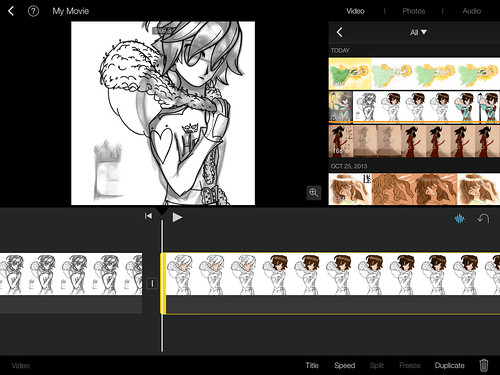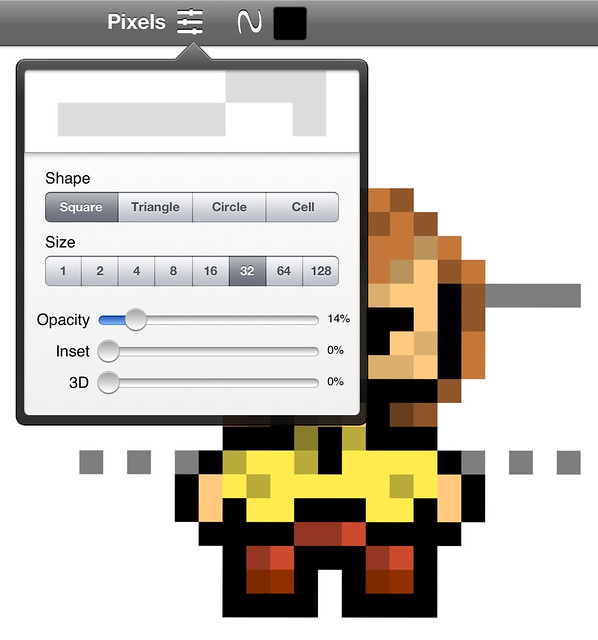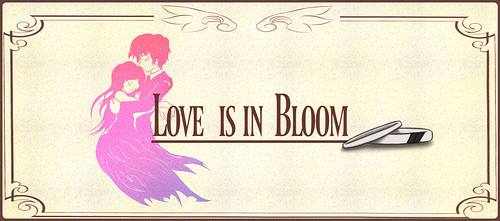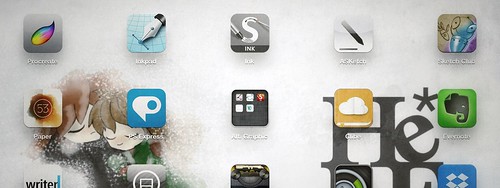Friday, 8 November 2013
Tutorial: Speed Paint on your iPad/iPhone
Tuesday, 25 June 2013
Tutorial: Retro Game Sprites
Monday, 29 April 2013
Hardware Review: Pogo Sketch Pro
Friday, 12 April 2013
Tutorial: Final Fantasy Style Logo Artwork
Wednesday, 3 April 2013
The Magical Multiply Layer
So you love to sketch but can't quite get started on a touch screen. If you find that doodling in graphite pencils, charcoal or ink on a sketchbook or canvas is more your style, it's not hard to transfer onto a tablet to take it to the next level. Most models of tablets can scan using the extremely powerful camera or you can go the old fashioned route and use a scanner, then transfer on board via USB connection. The latter was my option of preference since I painted on my first gen iPad for the longest time and since it was lacking a camera, scanner was my only means. Once imported into your painting app of choice, there are two routes to take. Trace over the sketch in question... Or set the layer to multiply.
Wednesday, 13 February 2013
Helpful Tip: Sketching
 Every piece of art has a beginning, an end and many things that happen in the middle. Take a look at concept art for your favorite animated features and you'll see the numerous drafts before a final character design. And after that comes even more refined sketches and coloring along with many more drafts. So when you finally open Procreate, ArtRage, SketchBook (or what have you) know that the blank canvas will be daunting since it literally has millions of possibilities, it's up to you to guide it into something astounding. Need a little help getting started? Here's a tidbit of advice that I swear by.
Every piece of art has a beginning, an end and many things that happen in the middle. Take a look at concept art for your favorite animated features and you'll see the numerous drafts before a final character design. And after that comes even more refined sketches and coloring along with many more drafts. So when you finally open Procreate, ArtRage, SketchBook (or what have you) know that the blank canvas will be daunting since it literally has millions of possibilities, it's up to you to guide it into something astounding. Need a little help getting started? Here's a tidbit of advice that I swear by.
Brief Doodle created in Sketch Club